2023/7/18 15:30:27
Introduction to WOPOP Website Editor Interface
The operation interface of the site backend center is as follows:
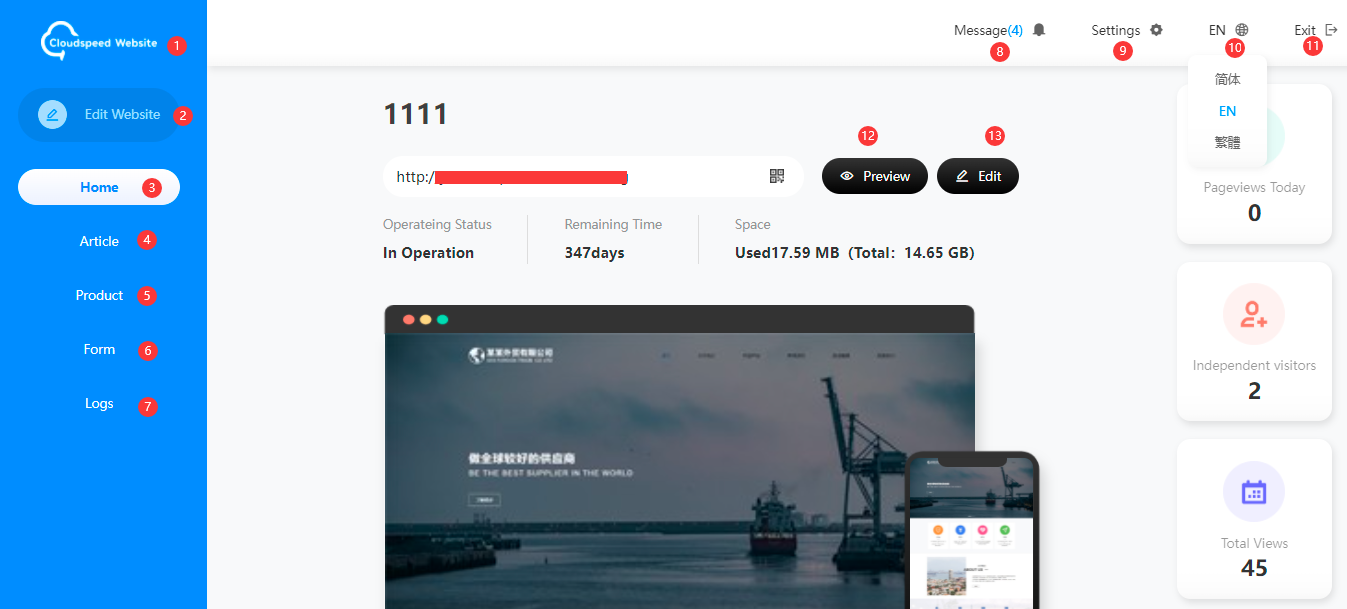
(1) Platform logo: Click to jump to the homepage.
(2) Edit site: Jump to website edit mode.
(3) Homepage: Jump to the homepage.
(4) Articles: Clicking the dropdown menu reveals options for adding articles, article management, article categorization, and the article warehouse. When clicking on a specific name page, it jumps to the corresponding list or editing page.
(5) Products: Clicking the dropdown menu reveals options for adding products, product management, product categorization, and the product warehouse. When clicking on a specific name page, it jumps to the corresponding list or editing page.
(6) Forms: View and manage the data content collected by the forms.
(7) Logs: Display website update operation information.
(8) Messages: Display message content.
(9) Settings: Contains website messages, domain binding, password changes, clicking can modify the settings.
(10) Language switch: Selection for different languages.
(11) Log out: Log out of the account.
(12) Preview: Click to view the website effect.
(13) Edit: Jump to the website editing mode.